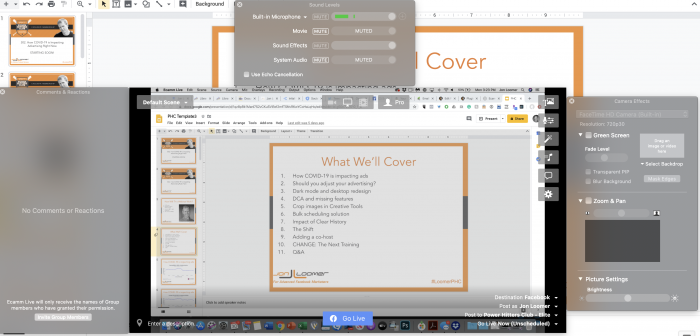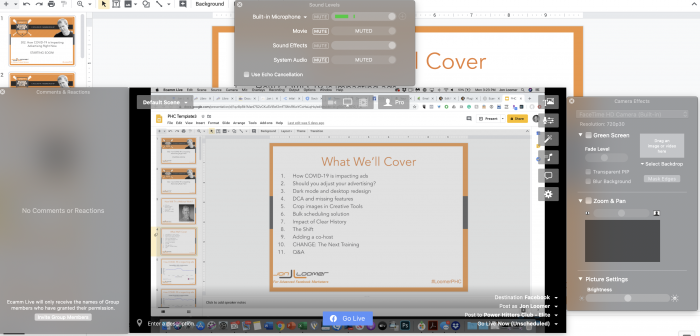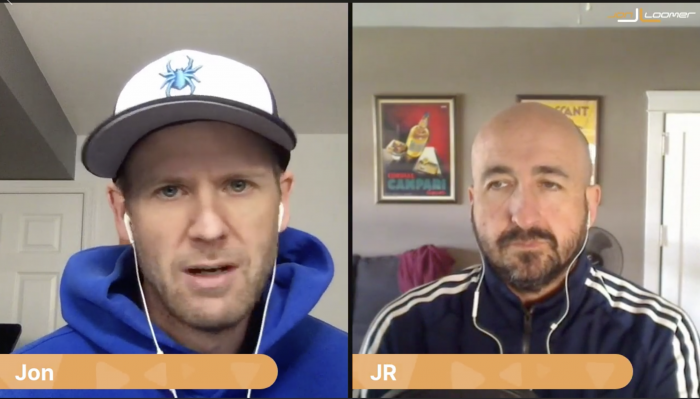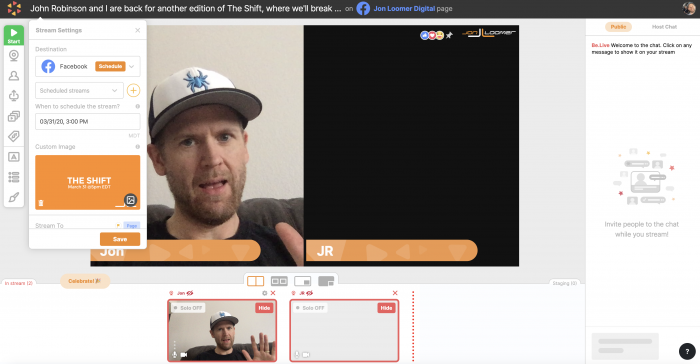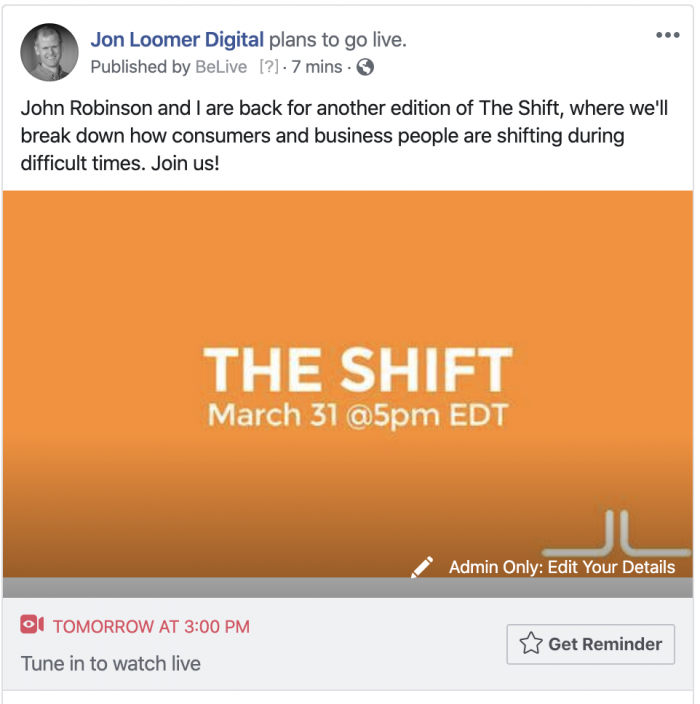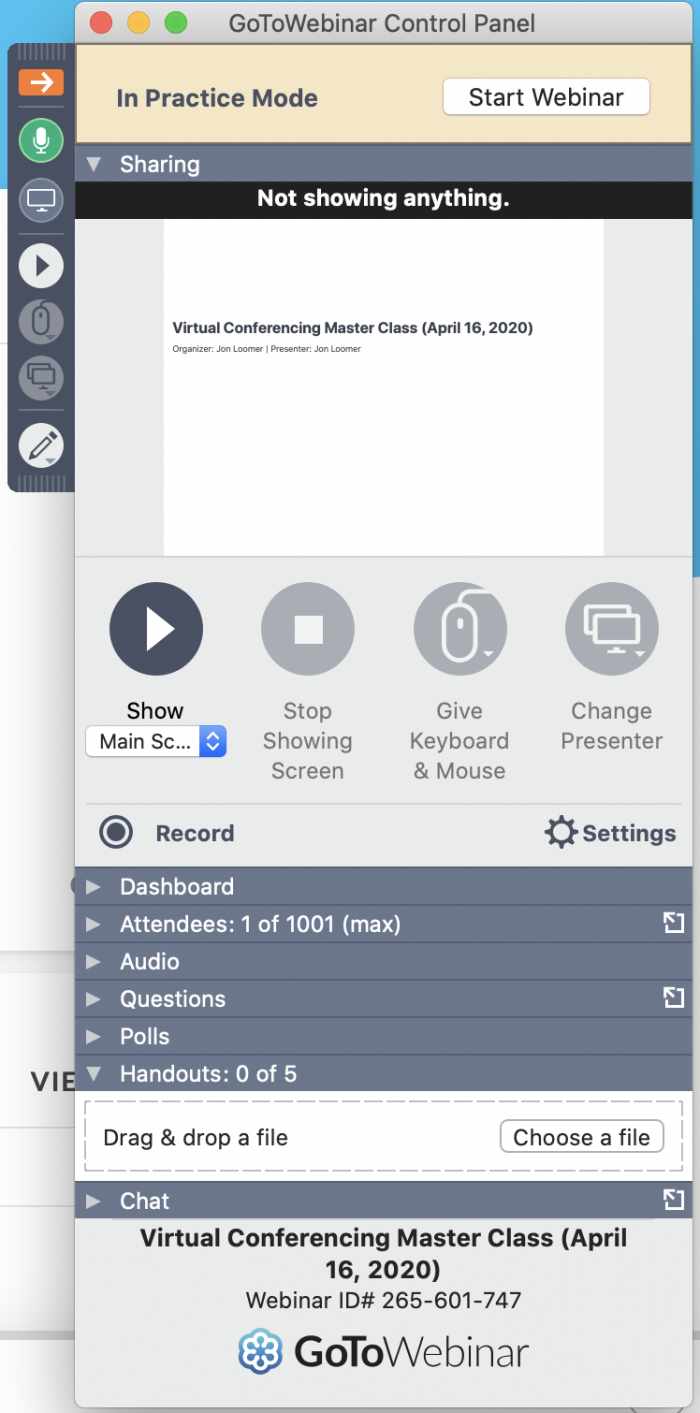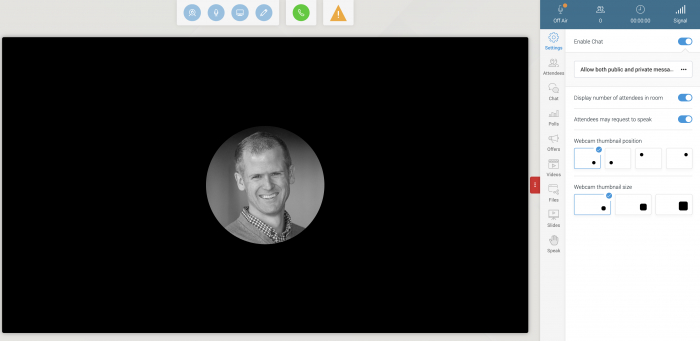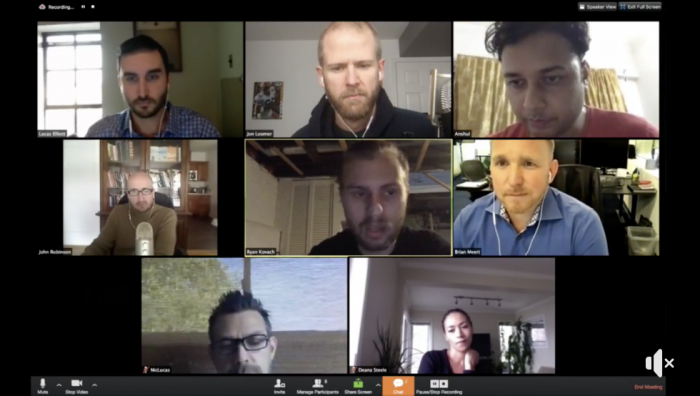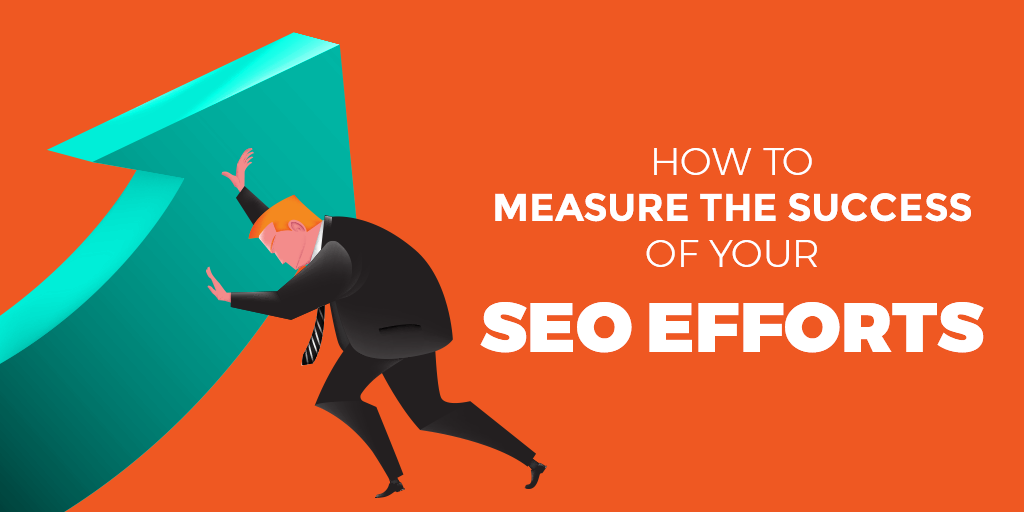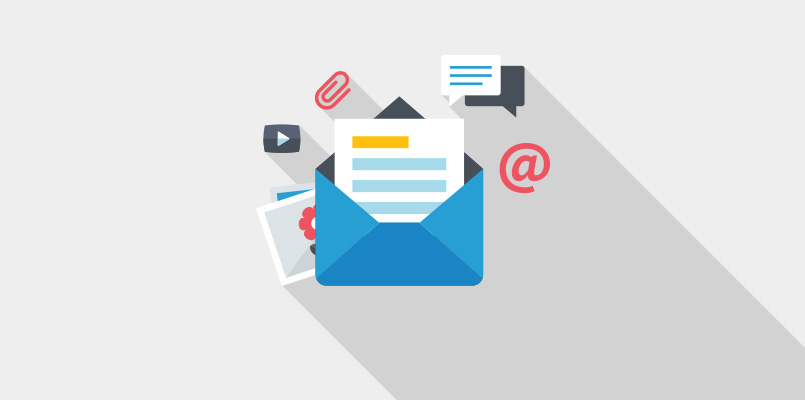Many business owners and marketers are being forced to conduct more of their business online, due to the latest health crisis. In some cases, this is a crash course for those who aren’t sure where to start.
I’ve been doing everything online for the life of my business, nearly nine years now. Webinars, Facebook Live, team meetings, social events, and consultations. I’ve tested just about every app and piece of software.
I’m hosting an upcoming training to walk you through all of the specifics regarding how I do it — and how you can do it, too. But, for now, I wanted to share everything I’m currently doing related to virtual conferencing, as well as the various software, hardware, and apps that make it all work.
Note that it’s entirely possible that I could consolidate to use fewer software solutions than I currently do. However, it’s part of my experimental nature that I enjoy understanding how different methods work.
Finally, to be clear: I link to what I’m using in the descriptions below, but none of these are affiliate links. If you end up buying or using any of these solutions, I want it to be because my recommendation wasn’t influenced by whether or not I get a buck in return.
Power Hitters Club – Elite Weekly Webinars
METHOD: Facebook Live to a private Facebook group using Ecamm Live
The Power Hitters Club is my exclusive private membership community. I have streamed more than 300 weekly webinars to the PHC – Elite Facebook group, hitting 300 just a few weeks ago.
In the early days, I used GoToWebinar, and members accessed each weekly webinar from a unique session. Once Facebook Live launched, however, I’ve been streaming these weekly updates live to the PHC – Elite Facebook group.
I tried various solutions to stream these to a Facebook group over the years, but I’ve settled on Ecamm Live (for Mac). I’ve found it to be a very easy solution for streaming my desktop, making it ideal for streaming slides for a webinar.
Ecamm Live is constantly evolving, and also allows for webcams, picture-in-picture, streaming multiple guests from Skype, overlays, greenscreens, and more. But again, I find it’s best for the simple streaming of my desktop for webinars.
It’s also affordable, starting at $12 per month.
Live Interviews on My Facebook Page
METHOD: Facebook Live to my Facebook Page using BeLive
Something I’ve done more of lately is stream live interviews to my Facebook page. I’ve started a regular program called The Shift, where John Robinson and I discuss how consumers, marketers, and business people are shifting during this time.
Every time I host one of these someone asks how I did it. I use BeLive, which is an insanely easy-to-use web app.
Just as I see Ecamm as ideally suited for screen sharing, BeLive shines in split-screen interviews. You can add an image overlay (I use my logo), add text on the screen, and even highlight comments within the stream.
Of course, you can also share your screen, like Ecamm Live. It’s just been a personal preference for me.
BeLive actually offers a free plan, in addition to two different premium plans of $24.99 or $37.50 per month. The premium plans offer much more customization (I have the $24.99 plan), but that may not be needed for everyone.
Something else I’d note is that I often get asked how I add the option to “Get Notified” when the Facebook Live is streaming.
This occurs automatically when scheduling a Facebook Live — I don’t do anything. It’s just done seamlessly using these apps.
Live Paid Training
METHOD: Facebook Live and GoToWebinar
I’ve hosted live training programs about every other month for the past several years. There are two ways someone can access my live training programs, so I reach both groups simultaneously.
First, I use Ecamm Live to reach my PHC – Elite community because one of their benefits as a member is access to all of the training.
But, I also allow people to purchase training access as a stand-alone, so those customers get the training via GoToWebinar.
It’s a bit of a balance streaming to both places at once using both GoToWebinar and Ecamm Live. And I’m sure there are ways that I could do this without using two different pieces of software. But, I’m a creature of habit, and this is what I’ve been doing for a while now.
I’ve been using GoToWebinar for a LONG time, which is one reason I still use it. It’s familiar. It’s stable. It’s predictable. And I know that my customers know how to use it, too.
GoToWebinar allows me to share my screen, post a poll, share handouts, and enable or disable chat. Admittedly, there’s nothing particularly flashy about GoToWebinar. But it’s dependable and familiar, and I do put value in that.
Of course, it certainly ain’t cheap. The Lite version starts at $49 per month, going up to $399 per month for the Enterprise package. I admit, that’s a significant drawback when compared to some of the competition. But, every time I think about switching, I see a reason to stick around. A very big reason for that is stability.
Free Webinars
METHOD: WebinarJam
I’ve conducted countless free webinars as a list builder over the years. For the longest time, I’ve used GoToWebinar. But, as mentioned above, the GoToWebinar price tag may not be worthwhile if a suitable replacement can be found at a fraction of the price. For now, I’ve been experimenting with WebinarJam for my free webinars.
Like BeLive, WebinarJam is a web app, which makes it lightweight and relatively easy to use. Set-up and customizations seem clunkier and more complicated with WebinarJam. But maybe because there simply are more options. I’ve barely started scratching the surface related to options, but my favorite WebinarJam features are the polls, in-stream offers, and goal tracking.
Hosting a webinar itself is pretty easy to do, though I had some initial growing pains. It may have been user error, but my first experiment with WebinarJam was a disaster. People weren’t getting in, and it seemed to be locked up for me, too. After a bit of back and forth with support, it sounds like there was a known outage at the time, and it may have been some dumb luck. I’ve conducted three or four webinars since with no issues.
The biggest benefit of WebinarJam over GoToWebinar is price. You’ll spend from $600 to $4,800 annually for GoToWebinar, but WebinarJam will run you between $499 and $999 per year.
I don’t know how common the problems are that I initially faced with WebinarJam, but it’s something to consider when deciding which way to go. I haven’t moved completely away from GoToWebinar yet because of that dependability, even if the cost is significantly higher. I just can’t risk it when it’s for paying customers.
Weekly Team Meeting
METHOD: GoToMeeting
One adjustment for most businesses going virtual is figuring out a way to communicate with team members. Since my team has always worked virtually, this is nothing new for us.
Every Monday, we meet to discuss our projects and the coming week. We have a persistent GoToMeeting session set up for this. Once again, it’s dependable, easy to use, and not particularly flashy.
We can share screens and webcams with GoToMeeting. People can call in from their computers or from their phones. It’s been convenient.
GoToMeeting starts at $12 per month, but it’s included in my GoToWebinar package. Even if I move away from GoToWebinar, it would be difficult to completely cut the cord on GoToMeeting because of the team calls and what’s coming up next…
One-on-One Virtual Consulting
METHOD: GoToMeeting
I also use GoToMeeting for one-on-one consultations. In the beginning of my business, I conducted these sessions via Skype. But GoToMeeting integrates seamlessly with AppointmentCore, my scheduling software. Once someone books a consultation with me, a new GoToMeeting session is generated.
GoToMeeting does everything I need it to do. We can share webcams if we want. I can have the client share their screen to show me what they’re working on. I can share mine if I want to show them something. I can take over the other person’s screen if they grant it, too.
Not flashy, but it does the job.
PHC – Elite Virtual Happy Hour
METHOD: Zoom
I’m not sure how they did it, but everyone is talking about Zoom right now. Once it became clear that businesses and even schools would need to conduct meetings virtually, Zoom became a popular choice. Good marketing, I guess.
Zoom is software that I’ve been using for the past couple of years to conduct our PHC – Elite Happy Hour virtual get-togethers. These are intended to be casual face-to-face sessions where we all share what we’re doing, strategies we’re trying, and problems we’re facing.
You can have many people participate at once, using webcams and microphones. The mute button will become necessary in big groups!
Set-up can be a little complicated and isn’t all that user-friendly. But the Zoom sessions themselves are easy to conduct, and they’re a lot of fun. I’m actually going to start using Zoom this weekend with a baseball team that I coach, during this period of separation.
Zoom starts with a free package, moving to $14.99 or $19.99 per month (per host). From there, I find the differences between packages and features to be especially confusing, but I’ve been happy with Zoom for my purposes so far. And given so many people are using it, the learning curve for groups should be minimal.
Miscellaneous Hardware, Software, and Applications
Of course, conducting the virtual webinar, Facebook Live, or meeting is just the start. There are several other pieces of hardware, software, and applications that I use to make it all happen. It could be for setting up the session or displaying a polished recording.
1. Blue Yeti Microphone
I’ve used a couple of versions of the Blue Yeti microphone for several years now. It was my first microphone once I started a podcast in the very early days.
It’s a USB mic, meaning that it connects directly to your desktop or laptop via USB connection. Of course, if you have a new Mac like I do, you’ll need an adapter to accept USB.
The price point ($100 to $250) is low compared to pro-grade mics that may not sound all that different to you (I know, the experts will dispute this).
The Blue Yeti is a very popular mic, and I don’t have anything bad to say about it.
2. ScreenFlow
When I host a webinar, I record my screen and mic with Screenflow (a Mac app). I do this for a couple of reasons.
First, the recording generated by the hosting app is often lower quality. If I use Screenflow, I can save it as a larger file at a higher quality.
Also, it acts as a backup. Maybe I’d forget to record it from GoToWebinar, for example. Or maybe the recording would fail.
I also use Screenflow for recording my podcasts. Note that it’s not intended for this purpose since Screenflow is for recording video. But I can export the video file and convert it to an MP3 with…
3. Total Video Converter Lite
Look, I realize I’m not being particularly efficient here. But I’ve used Screenflow for a really long time, and it does the job. And since I use it to record audio files like podcasts or even audio versions of webinars, I need software to convert a video file to a purely audio file.
Whenever I host a webinar or training program, my replay notes will include an option to download the audio. That’s why this is being listed here.
I have the free version of Total Video Converter Lite, and it does exactly what I need it to do.
4. Libsyn
Libsyn is a popular podcast hosting and distribution software. I use it for hosting all of my podcast files, but that’s not really why you’re reading this blog post. As mentioned earlier, I create an audio version of every webinar or training course and embed it on the replay page.
To do that, I need to host that audio file. I use Libsyn for that, and I use the option to “Add File for Download Only” so that it isn’t sent out with my podcast.
5. Fusebox Player
One more step to allowing someone to listen to or download the audio for a webinar is to embed an audio player. I’ve been using Fusebox (originally Smart Podcast Player started by Patt Flynn) for several years now.
6. Google Slides
It’s boring but important. I use Google Slides for presenting the content of my webinars. By using something “in the cloud,” I get easy access to the slides no matter where I am.
7. PDF Embedder
People almost always ask for the slides after a webinar. I export the Google Slides as a PDF and then embed them on the replay page using the PDF Embedder plugin.
8. Infusionsoft
I don’t embed a GoToWebinar or WebinarJam form on my landing pages. I use an Infusionsoft form. It’s my CRM tool of choice (though, does anyone really like their CRM tool?).
9. Zapier
I don’t want to get too far into the technical weeds, but integration and automation are really important. If someone purchases a training from me using an Infusionsoft form, how do I then automatically register that same person for the webinar? I use Zapier.
It’s one of dozens of reasons I use the tool.
10. AppointmentCore
I mentioned it earlier when talking about conducting one-on-one consultations. AppointmentCore integrates with Infusionsoft, my Google Calendar, and GoToMeeting to make my life a whole lot easier.
Your Turn
These are the things I’m using right now. I’ve also used Blue Jeans and Wirecast for conducting Facebook Live sessions, for example. I’ve experimented with a lot of stuff, and what’s listed above is what I trust and use.
I’ll be going into further detail regarding how exactly I use these tools in my upcoming training. I hope to see you there!
REF: Jon Loomer Digital.