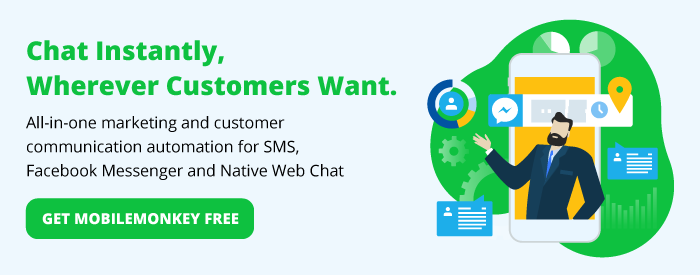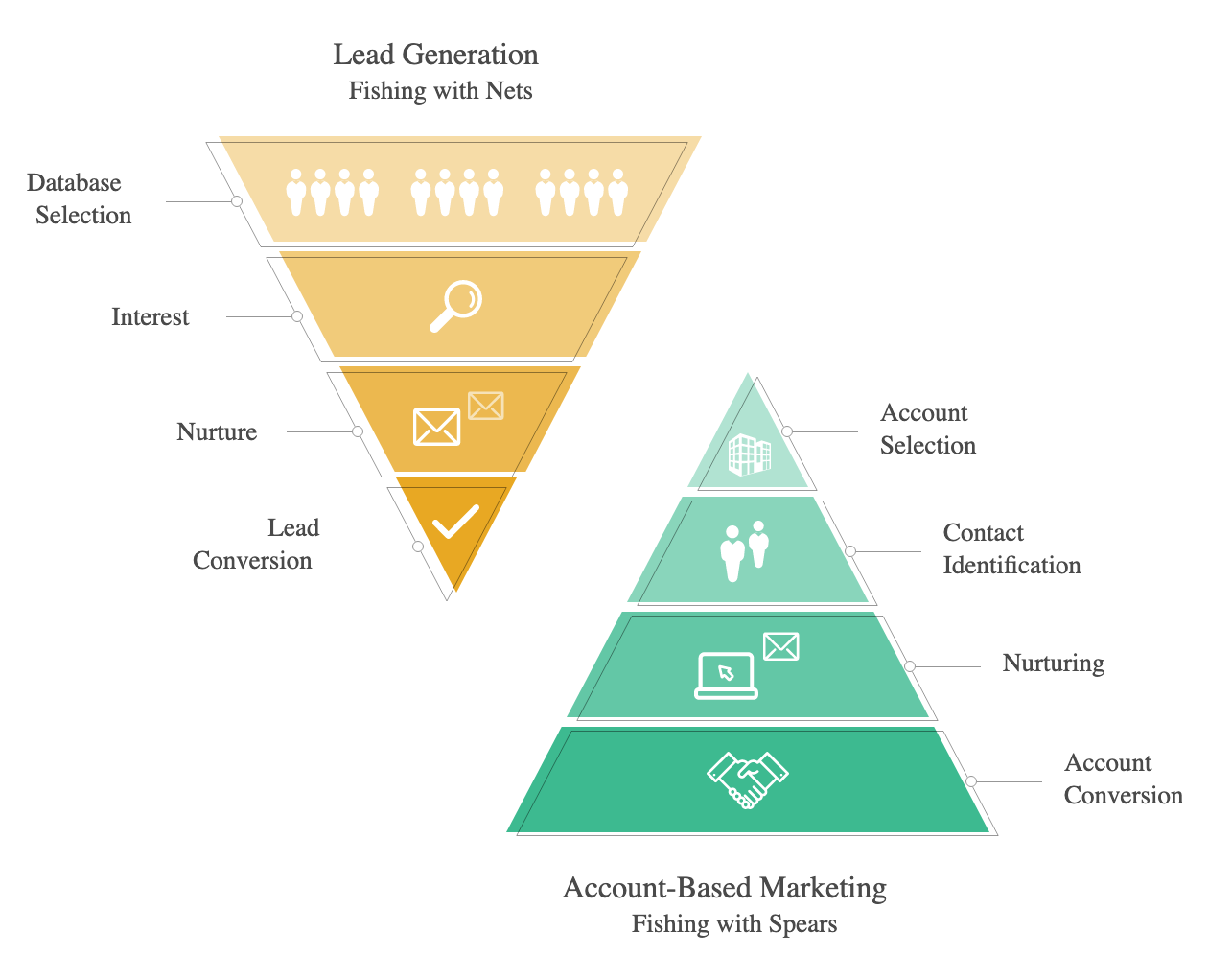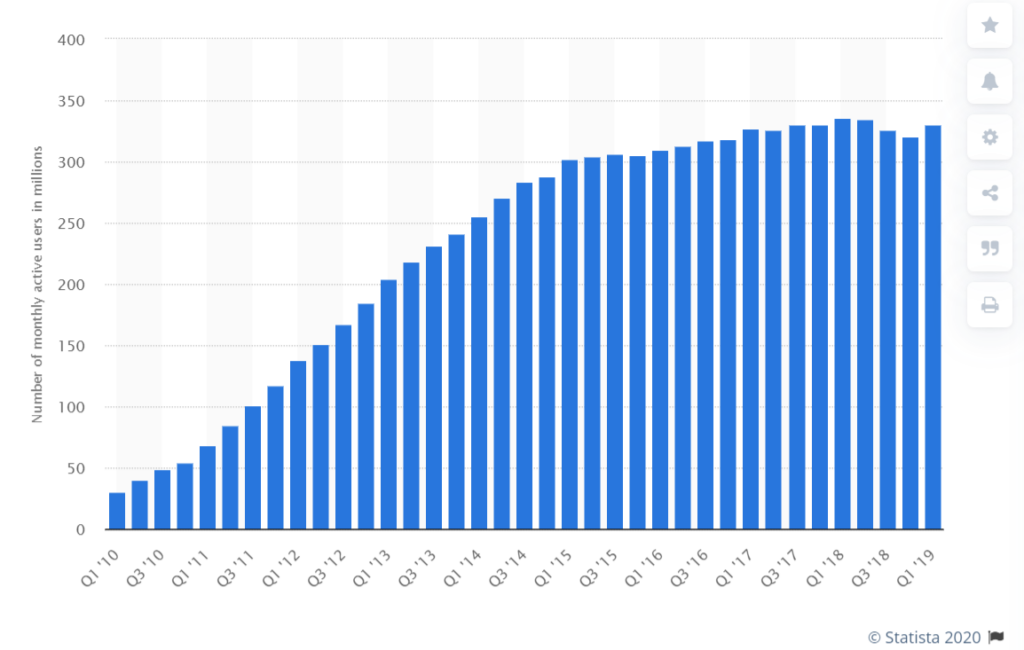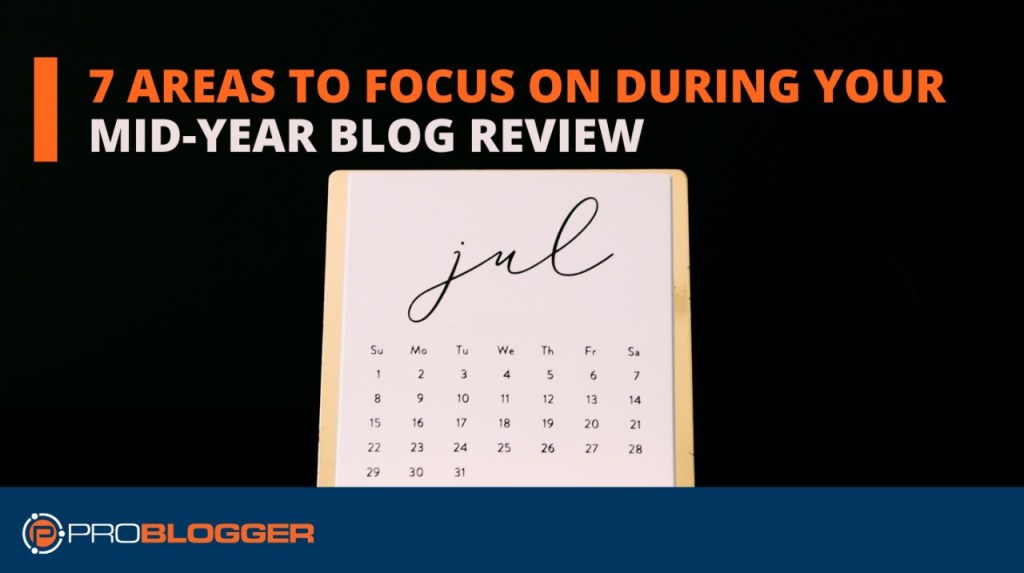When you want your organization to be in touch with urgent updates, an SMS bot is the tool to use.
90% of text messages are read in the first 3 minutes.
And SMS is used by everyone with a mobile phone, regardless of device or technology platform.
SMS bots let you send text message blasts to subscribers and have automatic conversations via text message.
In this guide, we’ll take you through building an SMS bot in 5 steps, from uploading a contact list, to composing the content to send in an SMS blast, to setting up basic conversational responses.
Anyone can build an SMS bot with MobileMonkey. No coding or previous chatbot experience required.
Coding-Free Guide to SMS Bot Building
Here’s what we’ll cover in this guide to building an SMS bot in 10 minutes:
- What is an SMS bot?
- How to build an SMS bot in 5 steps
Jump to the section with the links above or read on for the full guide.
What is an SMS bot?
An SMS bot is software that sends and responds to messages in SMS (short message service), also known as text messaging. Text messages are instant and easily accessible, making SMS bots a scalable solution for healthcare organizations, schools and childcare, government and infrastructure, and businesses of all types, to provide real-time updates.
SMS bots make it easy to send mass text messages to a list of contacts. It is simple to personalize SMS bots that can be used to start interactive, two-way conversations that don’t require customers to download or access a new app. SMS bots are a high-engagement channel for sending marketing promotions and sales updates to leads and customers.
SMS bots also make it possible to scale customer support via text, allowing customers to get order updates and make purchases. SMS bots can be programmed with smart responses for subscribers to ask questions or retrieve instant information.
Consider these common examples of when to use SMS bots:
- Send time-sensitive status updates
- Offer sales and promotions
- Send webinar and event invitations
- Confirm bookings
- Send appointment reminders
- Send billing reminders
- Send internal company updates
For a closer look at use cases for SMS bots, read our guide SMS Marketing Examples.
How to build an SMS bot in 5 steps
Luckily, building an SMS bot doesn’t require coding skills. Just sign up for MobileMonkey’s SMS visual chatbot builder and follow these steps.
Here’s how to build an SMS bot in 5 steps:
- Use a visual SMS bot builder like MobileMonkey.
- Upload your contact list.
- Create an SMS blast.
- Add SMS and MMS content with content widgets.
- Add conversational Q&A triggers to program smart SMS bot responses.
Let’s take a closer look at these SMS marketing tools in MobileMonkey and how to set up each step and build your own SMS bot.
Step 1: Activate SMS tools in MobileMonkey.
Sign up for a free MobileMonkey account. MobileMonkey is a chat platform for automating messages in SMS, web chat and Facebook Messenger.
Log into MobileMonkey and go to SMS tools in the left-navigation.
Click the button to “Activate SMS”.
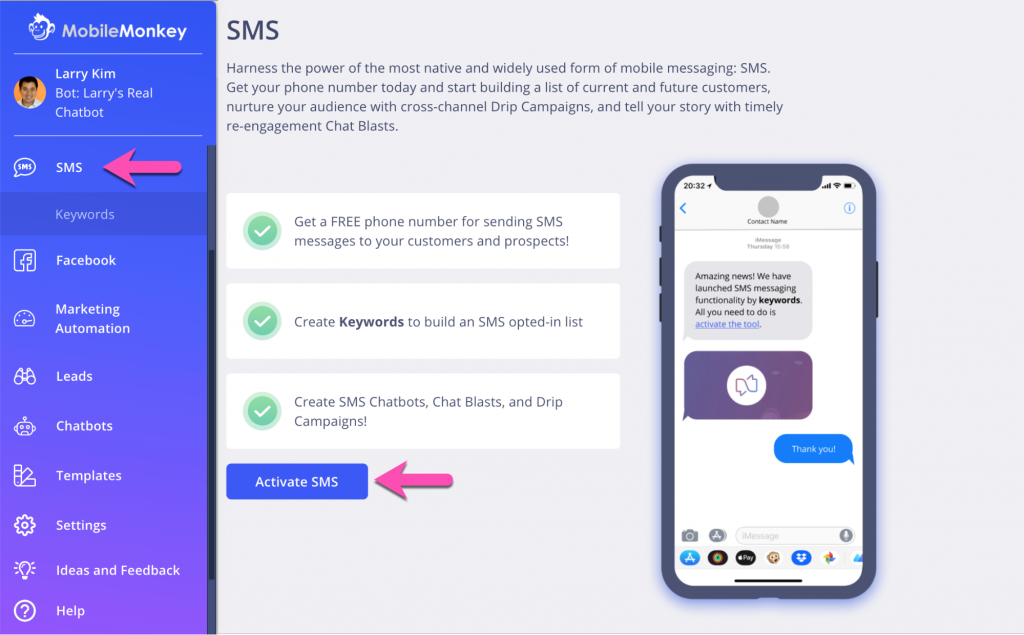
You will get an SMS bot phone number from which you will send and receive SMS messages.
Step 2: Upload your contact list.
Next, we’ll upload an existing list of phone numbers who have agreed to receive text message updates from your organization.
Go to Leads tools in the left navigation.
Click the link to import a CSV file of contacts.
Prepare your CSV file like this:
Use column headings to indicate the data type (first name, last name, phone number).
When you upload the CSV file, match the data to contact attributes using the drop-down selector:
When you’re done matching the data to the contact attributes, click “Done” to upload the phone number list.
Recommended reading: There are other ways to get more SMS subscribers. Learn about them all in the guide to “How to Get More SMS Subscribers: 15 Irresistible SMS Opt-in Strategies to Grow Your List.”
Step 3: Create an SMS blast.
With your contact list uploaded, you’re ready to create SMS bot content.
Go to Marketing Tools > Chat Blaster.
Create a new chat last and name the blast something descriptive. After you blast this SMS bot, you’ll be able to view performance metrics like open rate and response rate, so you’ll want to be able to identify this campaign from the line-up. Read more about chatbot analytics here.
Select SMS as the platform to send the chat blast.
Select your audience.
- If you are just getting started in MobileMonkey, choose your All Contacts audience that will be populated by the new SMS contacts list you uploaded in Step 2.
- If you have existing contacts in MobileMonkey, review the guide “How to Segment an Audience” to create an audience of SMS contacts for this SMS blast.
Step 4: Add SMS and MMS content with content widgets.
Use the StartBot visual bot builder to add content to the SMS bot.
Click the “+” icon to see all the rich-media widgets you can add to the SMS including:
- Quick questions
- Images
- Text
- Animated GIFs
As you add content to your SMS bot, you will see it show up in the previewer to the right.
If you’d like to give users an option to interact with quick replies that lead to a new part of the conversation, use the Quick Question widget.
Type the question text in the text box, and then add a quick reply answer such as “Yes”. Choose “New Path” to set up the bot response if the user replies “Yes”.
Click the “+” icon to add the SMS bot response to that answer.
You can add multiple quick responses by returning to “add answer” and adding new paths to write the bot response to each user reply option you provide.
MobileMonkey will automatically translate the quick reply options into “Reply 1 for Yes”.
When you’re done adding content, choose to send the blast immediately or schedule the blast for a future date and time.
Then click the “Send” button on the top-right of the screen.
Step 5: Add Q&A triggers to build a conversational SMS bot.
Do you want your SMS bot to have smart conversations to open-ended inquiries?
You can train your bot to know what to say when people say “customer service” or “sales” using Q&A triggers.
Q&As are how you can train your bot’s natural language processing (NLP) to answer questions sent to your SMS bot.
Go to Chatbots > Q&A from the left-hand navigation.
Click the yellow button “New Q&A” to add a new smart bot response to your SMS bot.
Add the Q&A keyword trigger in the field “If user says something similar to” and write the bot response in the field “Bot replies with”.
Voila. You’ve created an SMS bot in less than 10 minutes. Ready to test an SMS bot to see it in action?
First, become an SMS contact by texting “DEMO” to 1-802-294-4135. You will receive our SMS bot’s automated reply.
Then, test MobileMonkey’s Q&A bot response by replying with “CORONAVIRUS”.
Build Your First SMS Bot
Building your SMS bot is a convenient and modern way to stay in touch with those who want to receive your urgent updates for marketing, customer support and instant communications.
Anyone can create an SMS bot in minutes without coding using the visual SMS marketing tools in MobileMonkey.
By getting started with your own SMS marketing hacks for lead gen, sales and customer service, you will be available to those who rely on your services 24/7.
Create your free MobileMonkey account today to start exploring the world of interactive, real-time communications with SMS bots.
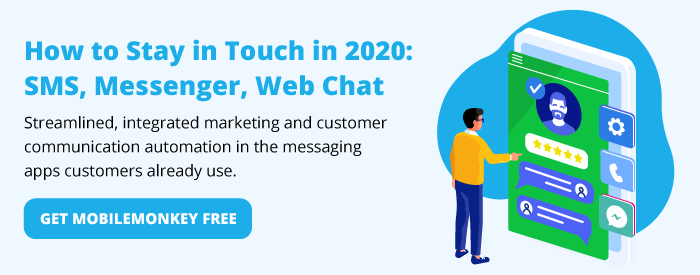
Important Next Steps
- Sign up for MobileMonkey’s OmniChat™ chatbot builder to build an SMS bot and launch and text message marketing campaigns.
- Text “DEMO” to 1-802-294-4135 to see an interactive SMS bot in action.
- Learn about SMS marketing with other businesses, marketers and entrepreneurs. Join MobileMonkey Island, a Facebook Group of 35k marketers and entrepreneurs.
REF MobileMonkey.