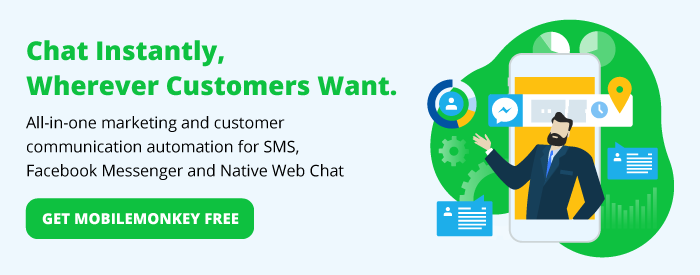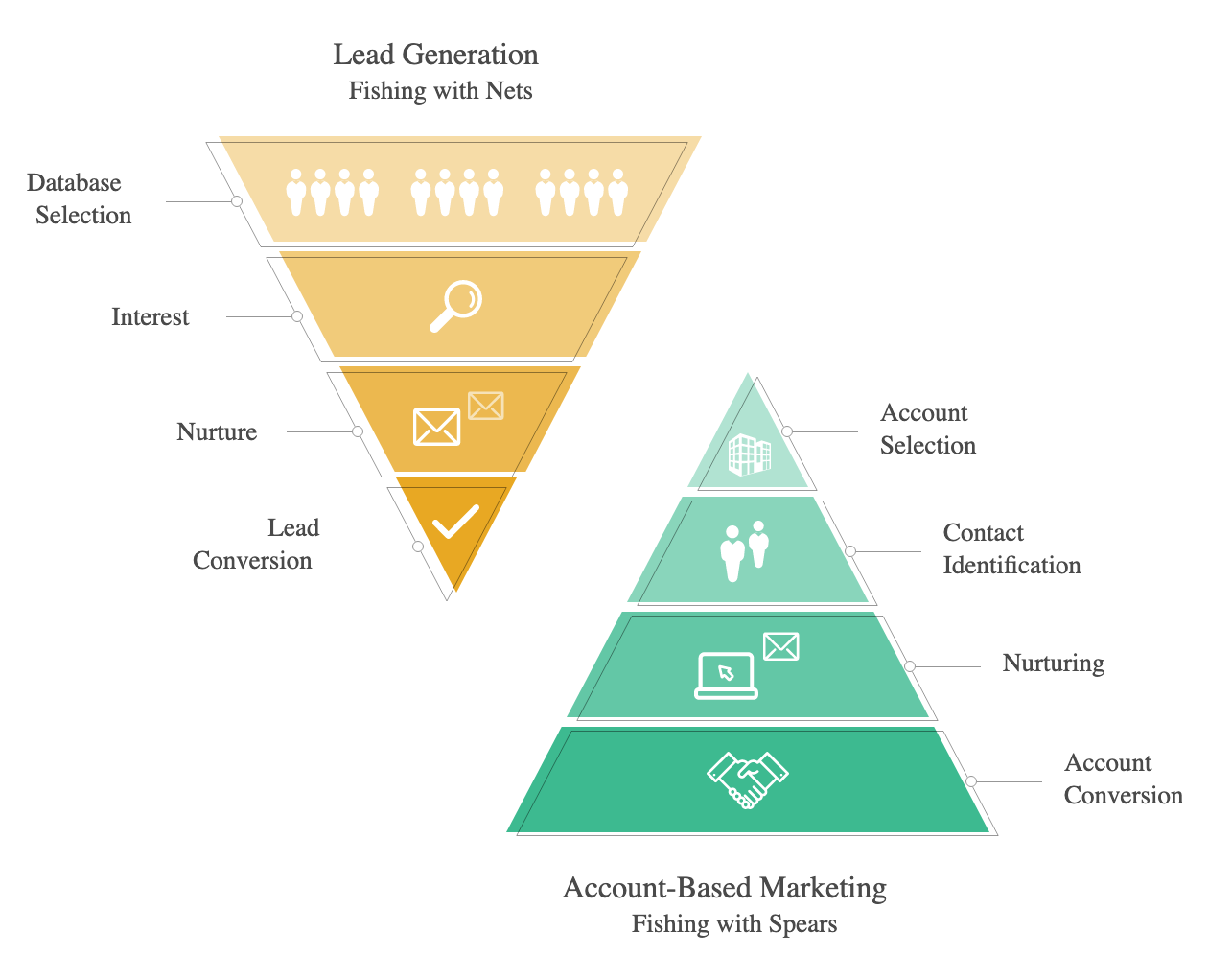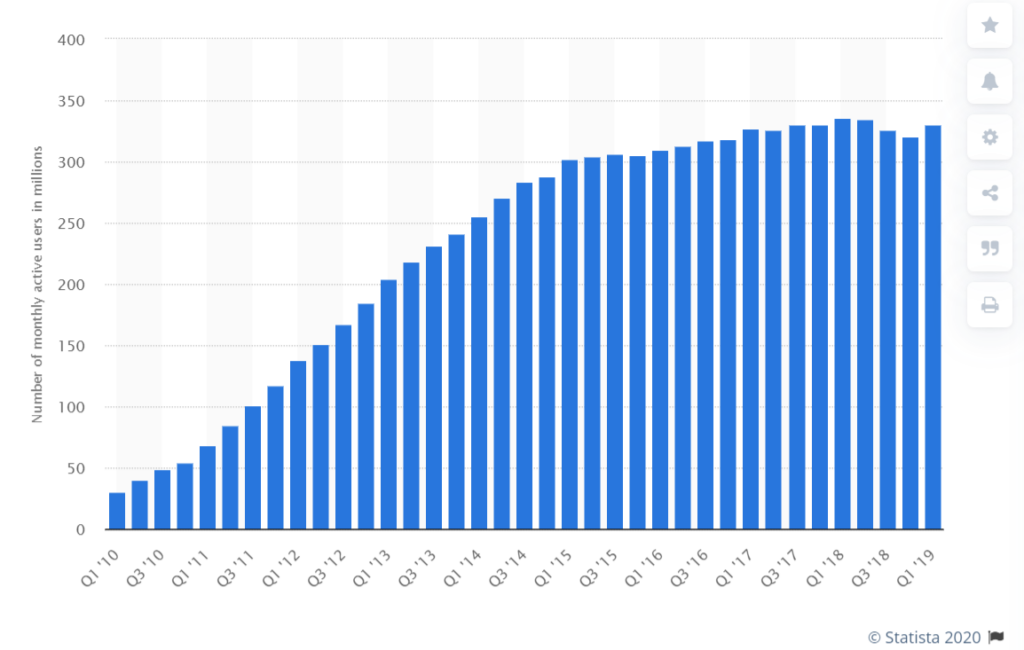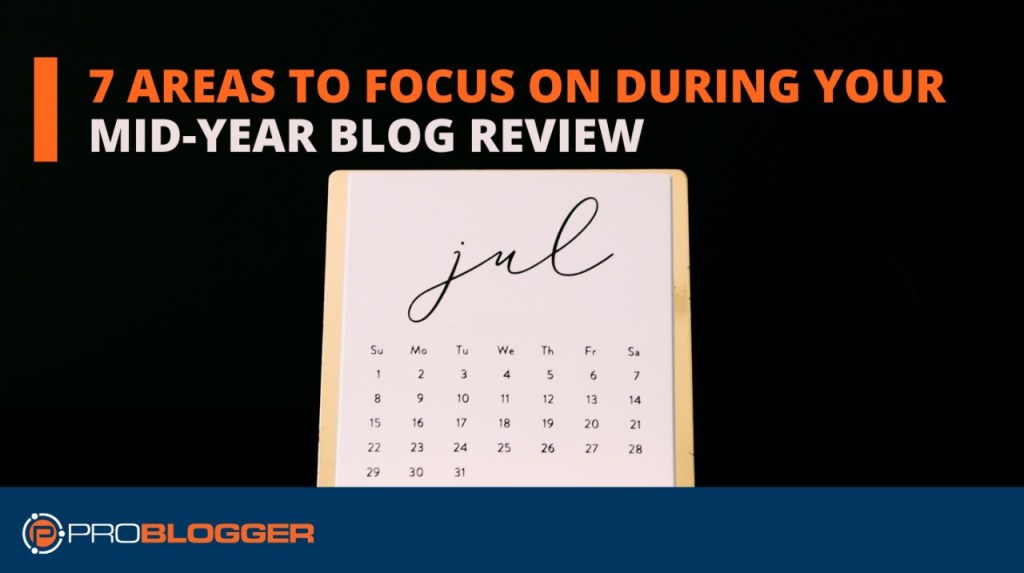The use of chatbot technology in healthcare organizations is still relatively new.
However, with the current overload of requests and accurate information that needs to be efficiently distributed, there’s never been a time where chatbot automation was more needed for healthcare organizations.
There are countless cases where a digital personal assistant or a chatbot could help physicians, nurses, patients or their families.
Here are just a few ways how healthcare organizations can use chatbots during these uncertain times, and in the future:
- Real-time updates: Publish necessary information in a timely manner.
- 24/7 access: Provide self-check guidelines that users can access anytime they start a chat session.
- Push notifications: Send outbound notifications with recent updates.
- Automate FAQs: Easily set up automated responses to frequently asked questions.
- Live chat takeover: Alert personnel as needed to follow-up in live chat.
In this article, we’ll show you two different ways to get up and running in minutes:
- Build a symptom checker chatbot from scratch with a code-free chatbot campaign builder, or
- Use a pre-built template from our healthcare partners to distribute vital information related to COVID-19
Chatbot Technology in Healthcare Option 1: Build a symptom checker chatbot from scratch
The bot we’ll build together here will guide the user through self-assessment of COVID-19 symptoms.
MobileMonkey chatbots feature OmniChat — write conversations once and they work on your customer’s favorite chat applications.
To try this chatbot technology in healthcare symptom checker for yourself, you can use any of these options:
- Click here to see the bot in Facebook Messenger
- Text COVID to +1-802-294-4135
- Chat with the bot in the bottom right corner of this page. After a few intro questions, you’ll have a chance to type COVID and start the self-checker sequence.
We’ll create this symptom checker bot in 4 steps:
- Step 1: Use MobileMonkey’s free chatbot builder to write the symptom-checker conversation.
- Step 2: Add a keyword to trigger the symptom checker chatbot in Messenger and web chat.
- Step 3: Create a keyword opt-in for SMS subscribers.
- Step 4: Step 4: Test your health checker chatbot.
Step 1: Use MobileMonkey’s free chatbot builder to write the symptom-checker conversation.
The first thing you’ll need to do is build a new chatbot using the MobileMonkey chatbot builder.
Start by creating dialog folder by opening the Chatbots menu, selecting Dialogues, and then adding a new folder. In this example, we’ve named the Folder “COVID-19 Self Checker.”
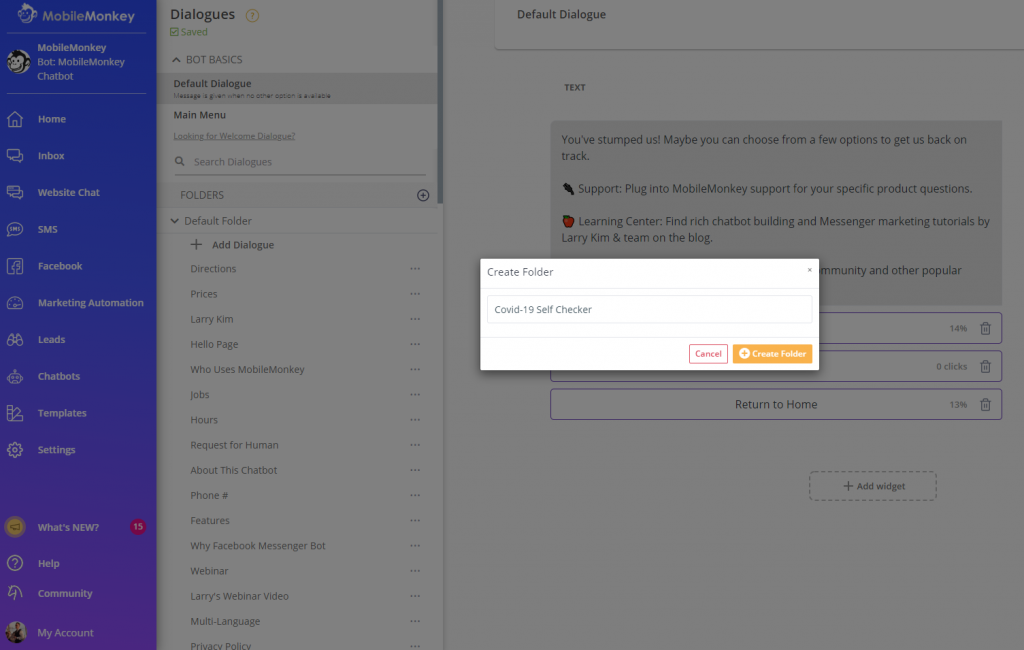
After creating your Folder, choose “Add Dialogue” to start building your conversational workflow.
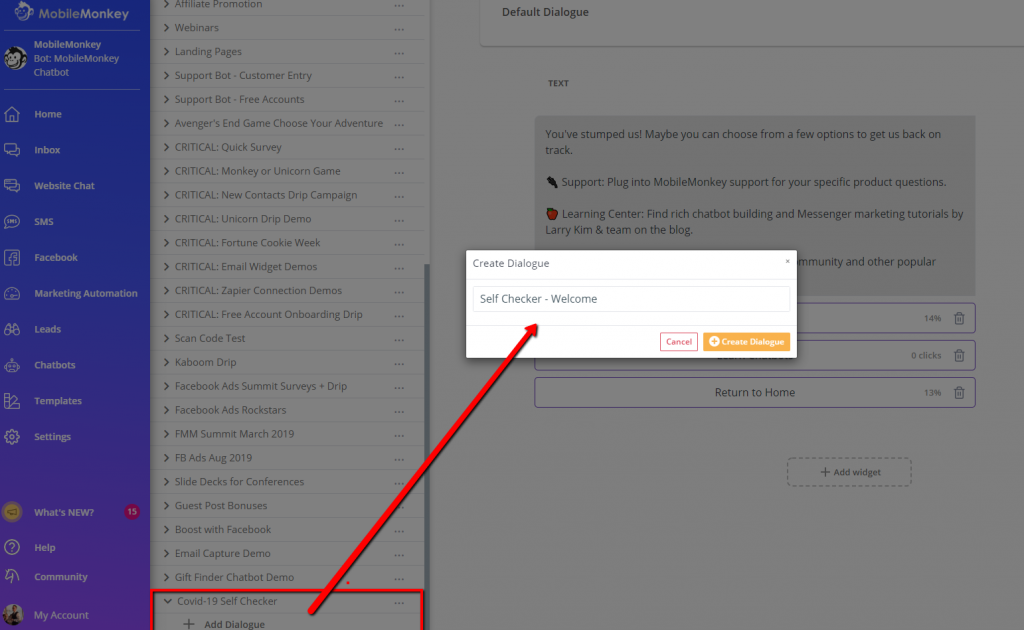
Here, you can add text, buttons and quick replies, images, attachments, videos, and GIFs using more than a dozen rich-media content widgets.
In our example, we’ve kept it simple and chosen the Text widget.
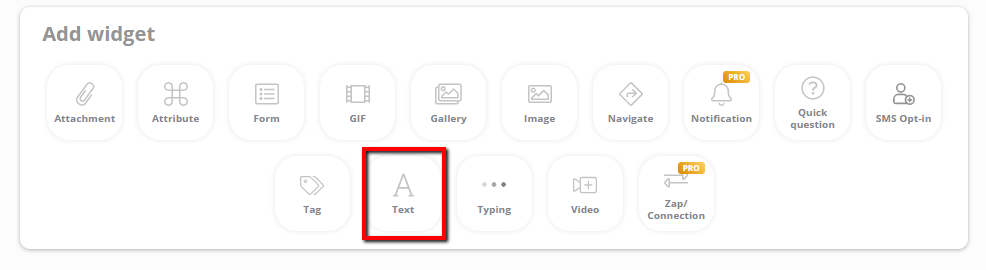
Here you can see the first dialogue our chatbot will use. We’ve named this dialogue our “Self Checker – Welcome” message.
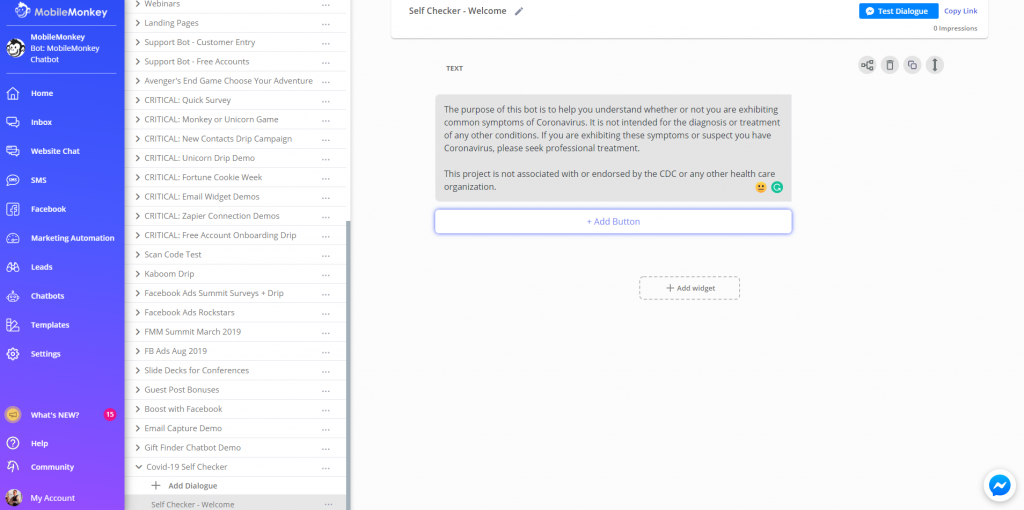
Next in the chatbot builder, we add another dialogue, which in this case we’ve named “Self Checker- Assessment 1.”
For this dialogue, we’re using the “Quick question” widget, which you can use to ask a question and add answers for the user to choose from.
In this example, we’ve asked if the person is experiencing any symptoms at the moment, and we provide either an answer of, “Yes” or “No.”
Note that when we do this for text messaging, the SMS tools will translate quick replies into numbers, like “Text 1 for Yes, 2 for No.”

Depending upon whether the person answers “Yes” or “No”, there will be different paths that user will take.
If the answer is, “Yes” then no new dialogue needs to be created. However, if the answer is, “No” you will want to “Take users to a new Dialogue.”
In this example, we’ve already created a new Dialogue and named it, “Self Checker – No Symptoms” in the case the person answers “No.” This path will cause the user to receive a message that most likely will end the conversation.
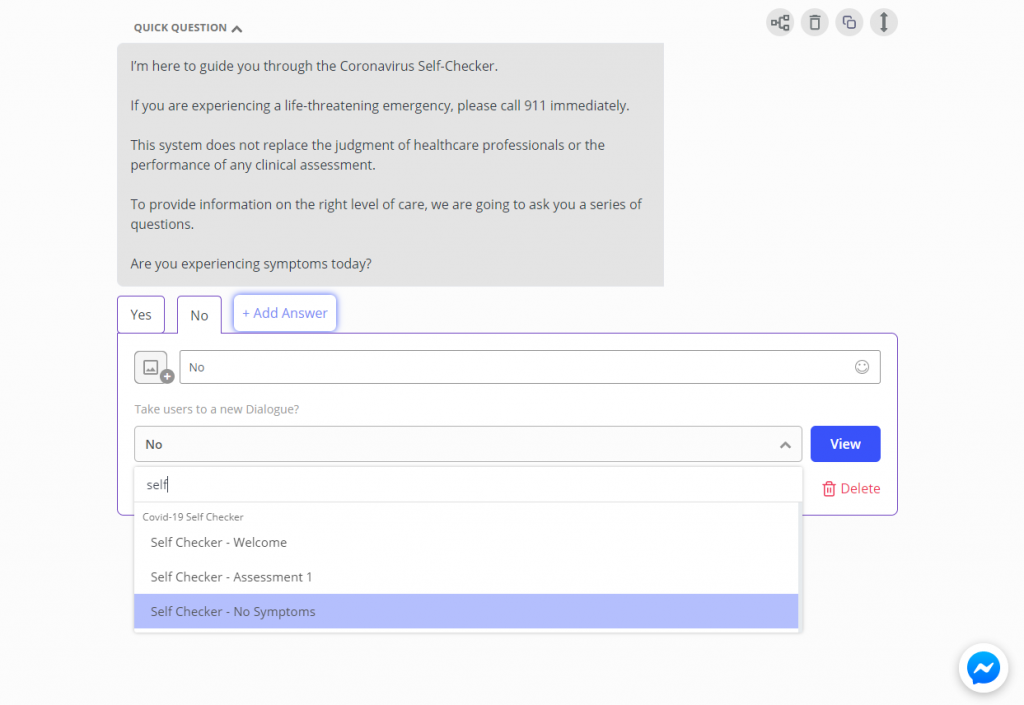
Now that we’ve created our next Dialogue (Assessment 1), we need to build out the user flow. In the image below, you’ll see that if the person selects “I understand” from the “Self Checker – Welcome” Dialogue, they’ll be sent to the “Self Checker – Assessment 1” Dialogue.
Additionally, you can use MobileMonkey to segment your audience. So, what we’ve also done here, is we’ve added a tag for anybody that selects, “I understand.” In this case, we’ve used the tag “self_checker_covid_bot”.
This will make it easy for you to separate this audience from others, and to use that specific audience for immediate and future marketing campaigns, if you so choose.
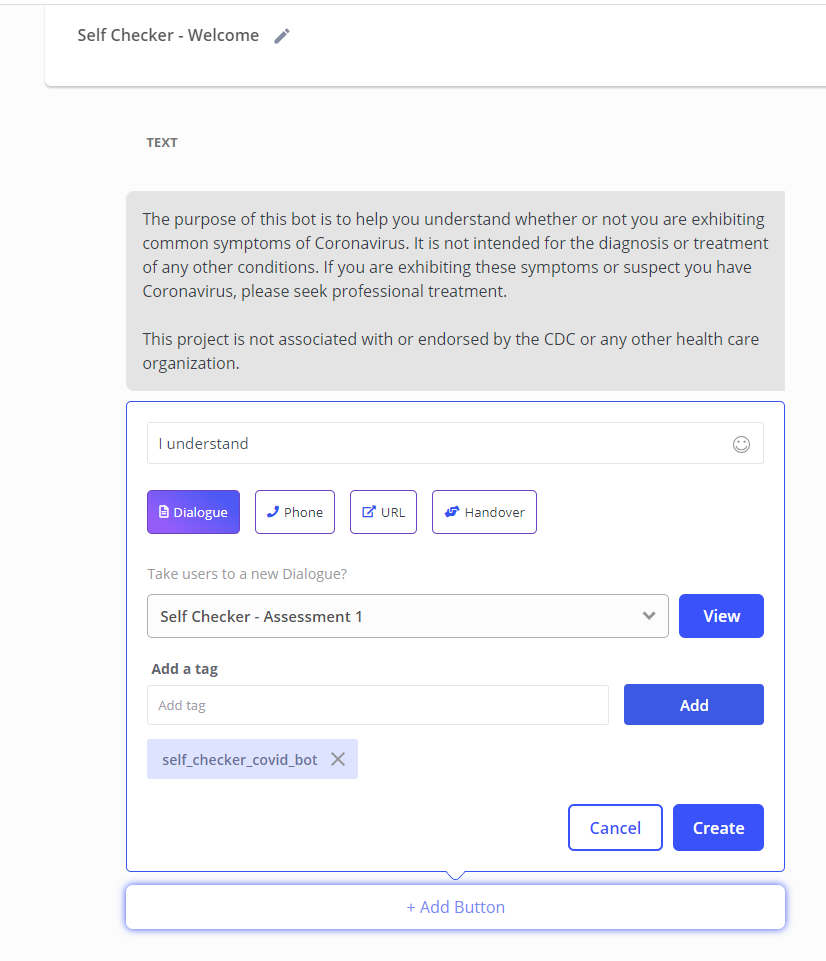
So, what do we do if the person using chatbot technology in healthcare actually is experiencing symptoms?
In the example below, we’ve added another “Quick question” widget with eight possible answers for the end-user to choose from. Seven are common COVID-19 symptoms, and the eighth is what they would choose should they not be experiencing any of those symptoms – “None of these.”

Now, chances are if you’re building a serious chatbot technology in healthcare, you’re going to want to be able to not only collect, but filter the data you’ve collected.
One of many audience segmentation and data collection tools you can use in MobileMonkey is the attribute tool. Every interaction that happens in automated messages gets saved to your contact database, creating rich customer profiles.
You can view a contact’s profile, including conversation history and the responses saved as attributes, from the MobileMonkey contact manager.
See contact attributes from the mobile app inbox as well as the desktop app tools.
In this example, we want to be able to save the response to an attribute that will allow us to filter which of the symptoms people are experiencing.
To do this, we’ve added a new attribute and named it, “COVID-SYMPTOM”
For more information on MobileMonkey audience segmentation tools, check out #15 and #16 from this list of 20 SMS Marketing Tools No Business Should Be Without.
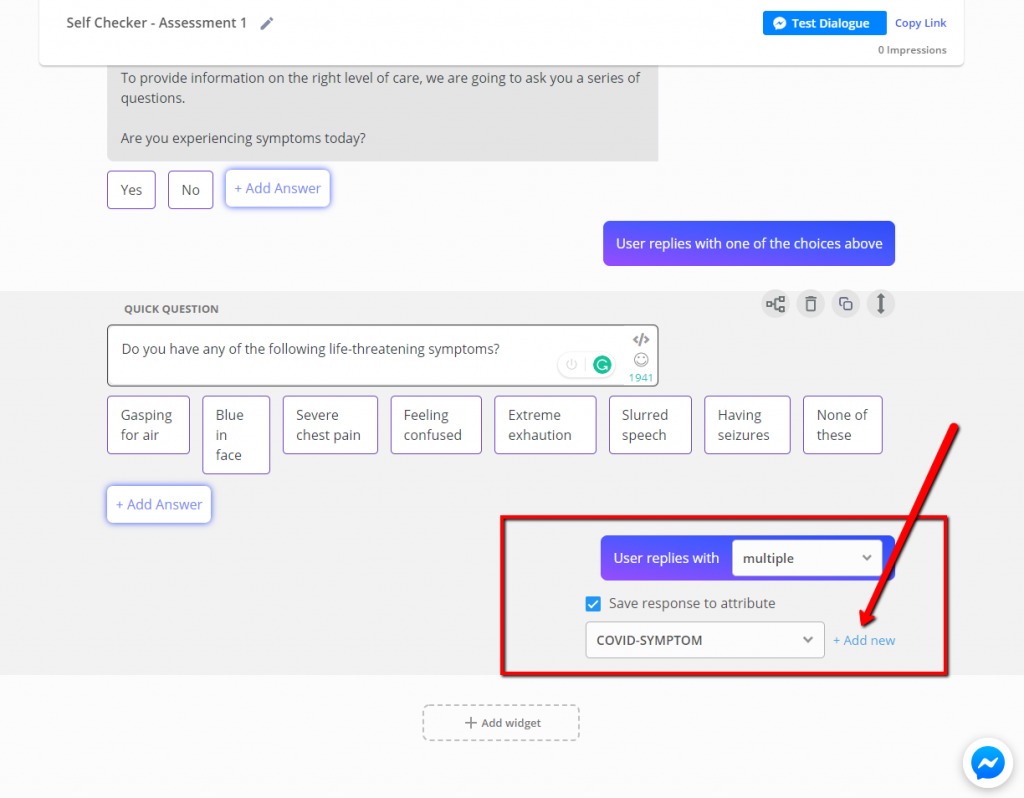
You can also add the attribute you’ve created in your text, as you can see in the image below.
In this case, the person has selected a symptom, and we’re providing that person instructions on what to do next. For example, if the person chose “Feeling confused” as a symptom they were experiencing, this healthcare chatbot’s response would automatically replace where it says, “{{COVID-SYMPTOM}}” with “Feeling confused.”
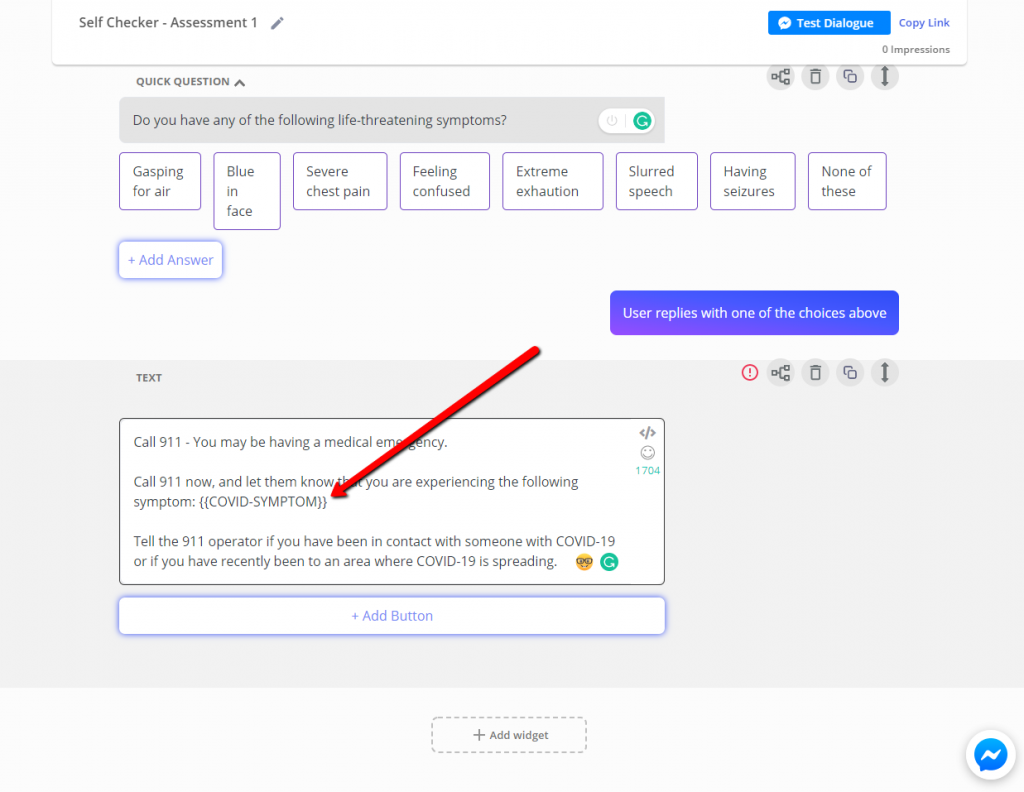
Step 2: Add a keyword to trigger the symptom checker chatbot in Messenger and web chat.
Alright, we’ve created a fairly simple symptom checker chatbot. Next, we need to define a keyword to trigger your chatbot.
You can use the Keywords tool to set up an autoresponder via web chat or Facebook Messenger when someone texts a special word to your chatbot.
All you have to do is go back under the Chatbots menu, select the Q&A option, and create a custom keyword.
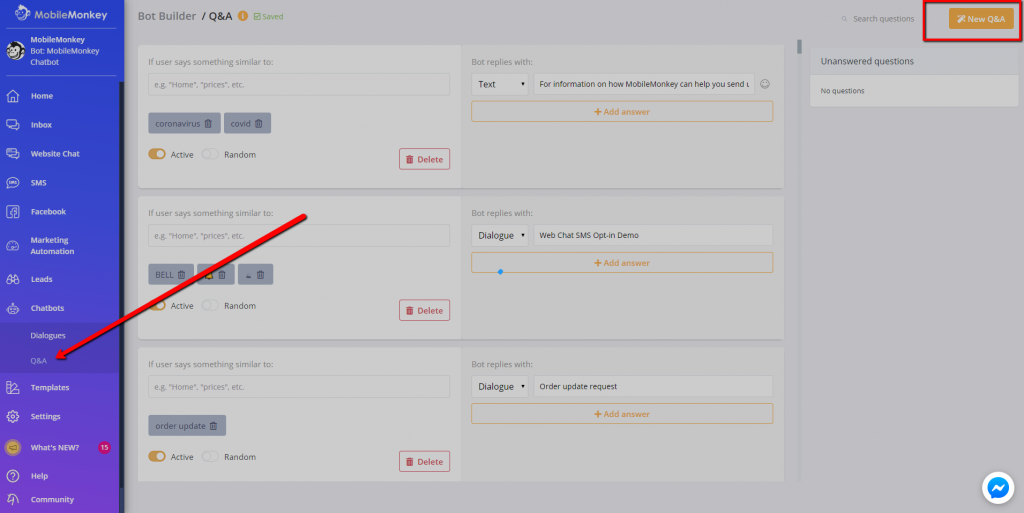
In our example below, using the keyword “COVID” or “coronavirus” will trigger the autoresponder to deliver your Self Checker – Welcome message.
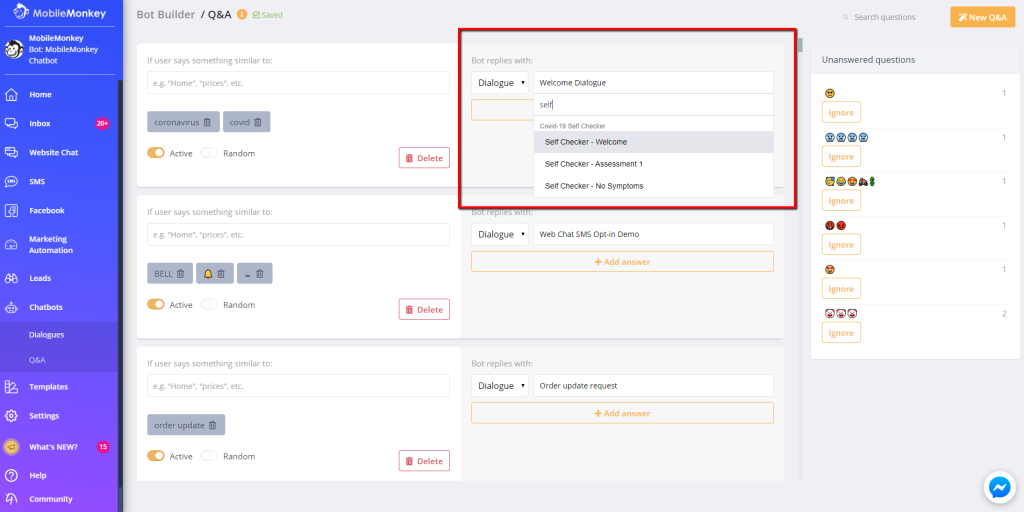
Go ahead and test it out for yourself by typing “coronavirus” into the chatbot at the bottom right of this page.
Note: in order to test this out via MobileMonkey’s web chat, you’ll need to answer a couple of questions from the bot first. After that, you’ll be able to trigger the bot using the keyword.
Step 3: Create a keyword opt-in for SMS subscribers.
We’ve all seen the keyword method of SMS messaging opt-in that looks something like this:
“Text the word CLUB to 309-740-3151 to join Larry Kim’s unicorn marketing text message club!” (Yes, you can test this one out as well).
Use the SMS Keywords tool to set up an SMS autoresponder when someone texts a special word to your SMS marketing phone number.
It’s as easy as going to the SMS Keywords tool, customizing your keyword, and then setting up the SMS autoresponder using the StartBot chatbot builder.

For our chatbot technology in healthcare bot, we’ve identified our SMS Magic Keyword as “COVID”.

To set up your SMS chatbot for healthcare, simply copy and paste the text you used previously, and add the same navigation path.
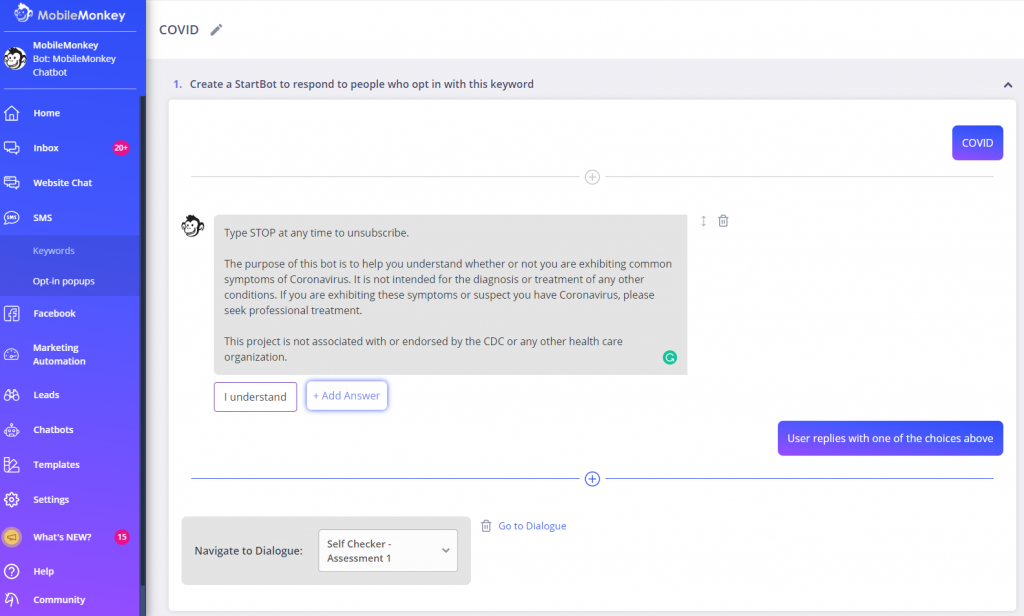
Now, any time someone texts the keyword to the number, they will receive the custom SMS autoreply.
Step 4: Test your health checker chatbot.
To test this bot for yourself, text COVID to +1-802-294-4135, type COVID into the chatbot in the bottom right corner of the page after a few intro questions.
Here’s what you will see when you use the SMS keyword opt-in.
Chatbot Technology in Healthcare Option 2: Launch the COVID-19 Awareness Chatbot Template — A MobileMonkey & Facebook Partnership
MobileMonkey is working to help launch chatbots for government health organizations actively supporting COVID-19 response efforts.
We’ve partnered with Facebook in their global program to connect government health organizations and UN health agencies with developers that can assist them in leveraging the Messenger platform to more effectively share timely and accurate information, and speed up their responses to concerned citizens.
MobileMonkey is one of those developers, where organizations can get help with things like automating responses to commonly asked questions, which can take some of the burdens off of overwhelmed staff. You can also get guidance on effectively sharing updates with your audiences and seamlessly handing-off automated conversations to a live person when necessary.
In fact, we already have a full COVID-19 template you can use immediately to help you and your healthcare organization get started.
Here’s some of the ready-to-go information that your healthcare chatbot will immediately be able to share with your online audience:
- What to do if you have COVID-19 symptoms.
- Preventative measures you can take to help stop the spread of COVID-19.
- The latest news on the COVID-19 pandemic.
- Answers to the most commonly asked COVID-19 questions.
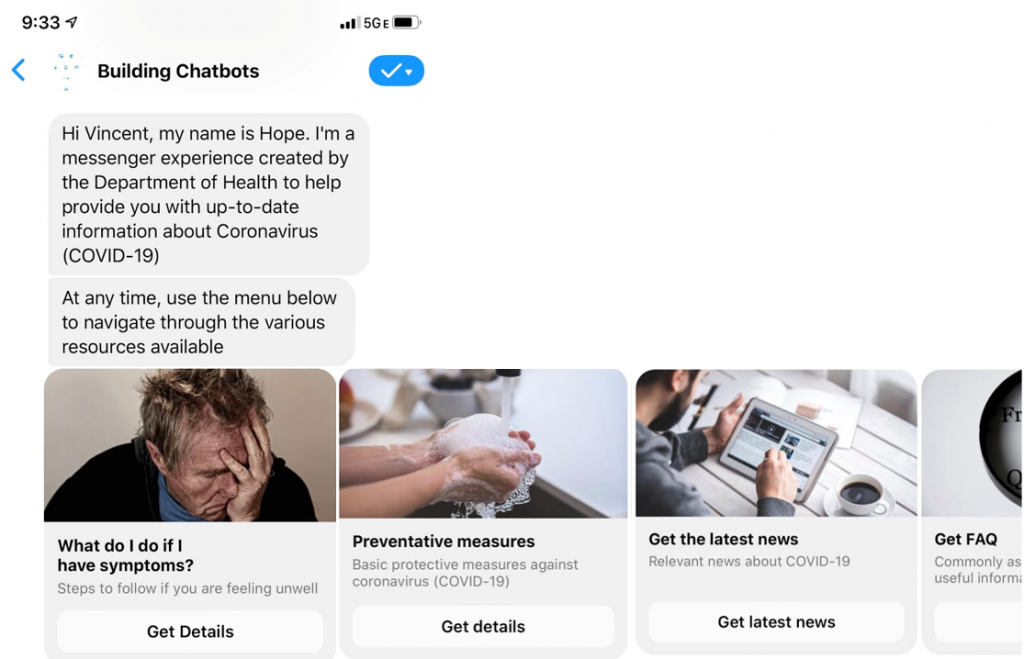
How to Use the COVID-19 Awareness Chatbot Template
Step 1: Create a Facebook page (if you don’t have one already).
Step 2: Verify that messaging is turned on for Facebook page.
Step 3: Sign up for a FREE account with MobileMonkey. Follow the step-by-step instructions in this helpdoc when you go through the signup process as a healthcare partner.
When you sign up, remember to: Select “COVID-19 Awareness Bot” as your template. Then edit and customize content to meet your needs.

Step 4: Schedule an onboarding call with one of our chat specialists.
Step 5: When you’re happy with your chat experience, activate your bot and start sending updates!
Using Chatbot Technology in Healthcare to Address the COVID-19 Pandemic
MobileMonkey is proud to work with both Facebook and healthcare organizations around the world to help disseminate the most up-to-date information to address the COVID-19 pandemic.
If you’re a qualifying healthcare provider, MobileMonkey wants to have your back, which is why qualifying organizations will receive the following for a complimentary offer to get started with a free account. For your first 3 months you’ll get:
- Unlimited Facebook contacts
- Unlimited Facebook messages
- 3 additional user seats
- Access to all MobileMonkey PRO features and revolutionary OmniChat technology
After this promotional period, you will have the option to upgrade to a value-packed pro plan or maintain your free account indefinitely, with some messaging limits.
We’re in this together, which is why we want to help healthcare providers and businesses stay connected with customers instantly using the messaging apps they already use.
Claim our new Free Forever Edition MobileMonkey account, and see our MobileMonkey for healthcare organizations page for more information.
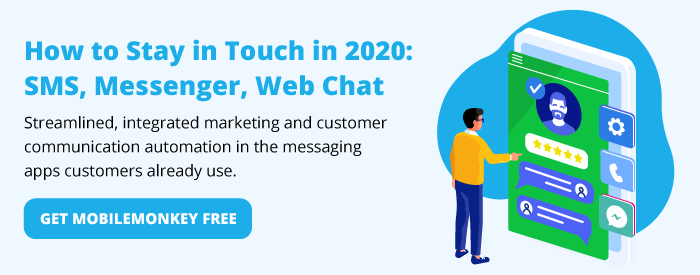
Important Next Steps
- Sign up for MobileMonkey’s OmniChat™ chatbot builder to build an SMS bot and launch and text message marketing campaigns.
- Text “DEMO” to 1-802-294-4135 to see an interactive SMS bot in action.
- Learn about SMS marketing with other businesses, marketers and entrepreneurs. Join MobileMonkey Island, a Facebook Group of 35k marketers and entrepreneurs.
REF MobileMonkey.